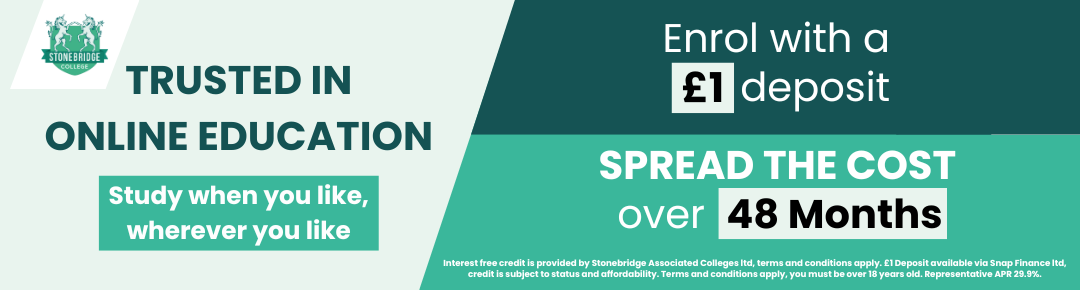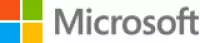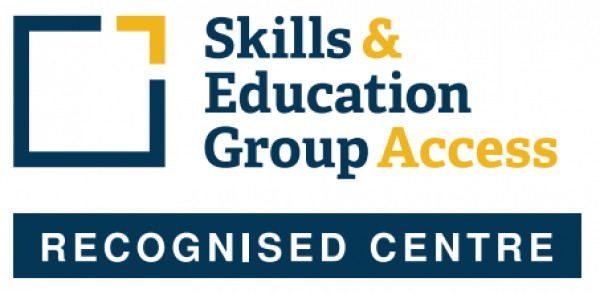MOS Outlook 2013
The Microsoft Office Specialist (MOS) Outlook 2013 Course is an ideal course for beginners to Outlook. It will guide you to an advanced level of proficiency and help you become an expert in the Microsoft Outlook 2013 software.
This certification is part of a series of Microsoft Office Specialist certifications covering all of the Microsoft Office software applications, and aimed at those who use MS Office programs in their jobs. Earning a MOS certification demonstrates proficiency in the latest, most relevant standard of the world’s most widely used desktop computing applications.
The MOS certification will help to expand your job opportunities, help you to stand out from your competitors in the job market, and may increase your earnings potential. The Microsoft Office Specialist certification could also lead to higher job satisfaction, as research indicates that certified individuals have increased competence, productivity and credibility with their employers, co-workers and clients.
This MOS Outlook 2013 course is designated as Approved Courseware for the Microsoft Office Specialist program. It will help prepare you for the MOS Outlook 2013 exam (77-423). The course has been designed as a self-study course and you can take as long as you need to complete it. Tutor support is available via email should you need assistance.
APPLE MAC USERS: We recommend you complete this course on a PC with the Windows Operating System. While the course can be run on an Apple Macs using software such as Boot Camp, Parallels Desktop 7, VMware fusion or CrossOver Mac, we cannot support any issues that may occur with PC-Based software running on a Mac.
Stonebridge College offers the official Microsoft Office Specialist (MOS) self study course materials supplied through DLC, an official partner of the MOS Program.
Qualification: Microsoft Office Specialist Outlook 2013 Certificate
On successful completion of this course you will be able to apply for your Microsoft MOS Outlook 2013 77-423 Examination. You must pass the examination in order to gain the certification.
The Miscrosoft Office Specialist (MOS) certification is a worldwide recognised status of ability and aptitude in using the Microsoft Office suite. It is the leading IT certification in the world and a route to the most essential professional skills.
The MOS certification provides you with a professional status you can be proud of. It increases your productivity and efficiency, sets you apart from the competition and enhances your job satisfaction.
For more information visit https://www.microsoft.com/learning/en-gb/mos-certification.aspx.
Professional Membership
On completion of this course you will be eligible to join the following Professional Associations(s):
Microsoft Corporation is a multinational corporation that develops, manufactures, licenses, supports and sells computer software, consumer electronics and personal computers and services.
Microsoft's mission and values are to help people and businesses throughout the world realise their full potential.
A Microsoft Certification validates your expertise in a Microsoft technology. As a Microsoft Certified Professional, you'll have access to community resources and tools that allow you to exchange ideas with peers, increase your knowledge and skills, and broaden your career opportunities.
For more information visit the Microsoft website.
There are no prior qualifications or experience required to enrol on this course. However, you must have your own version of Microsoft Outlook 2013 in order to complete the course.
All course fees, inclusive of all payment plans including our Premium Credit Limited option, must be settled before certification can be ordered.
*You will have access to the course for 24 months.
Unit 1 - Getting started
- Identify the components of the Outlook environment and use Outlook panes and folders
- Use Outlook Today to keep track of your schedule and tasks for today, and customise the Outlook Today page
Unit 2 - Email basics
- Use the Inbox to preview and read messages
- Create and send messages and work with automation and formatting features
- Reply to messages, forward messages and delete and restore messages
- Preview, open, read, forward and save file attachments and compress images in attachments
- Customise page setup options for printing and print messages and attachments
Unit 3 - Email management
- Set message options such as sensitivity and importance, and set up delivery and read-receipt options for messages
- Organise messages by using views and by sorting and grouping messages
- Add users to the Blocked Senders and Safe Senders lists, mark messages as Not Junk and manage junk email options
Unit 4 - Contacts
- Use the Contacts folder to add, modify organise and print business and personal contacts
- View address books and import contact data from Excel
- Create and modify a contact group
Unit 5 - Tasks
- Use the Task list to create, edit and delete single and recurring tasks, insert a task into a message and view your tasks
- Use the Tasks list to assign tasks, accept or decline a task request, send a status report and track the completion of an assigned task
Unit 6 - Appointments and events
- Use the Calendar to set up and view single and recurring appointments
- Modify, delete and restore appointments
- Add one-time and recurring events
- Change Calendar views, customise the calendar, add holidays to the calendar and print calendars
Unit 7 - Meeting requests and responses
- Use the Calendar to create and send meeting requests and respond to meeting requests by accepting or declining them or by proposing a new meeting time
- Reserve resources, manage meeting responses and update and cancel meetings
Unit 8 - Customising Outlook
- Minimise and customise the Ribbon and customise the Quick Access toolbar, To-Do bar and status bar
- Customise general program options
- Use and customise Quick Steps to automate commonly used actions
- Customise the Folder pane by creating groups and shortcuts, and customise the Navigation bar
Unit 9 - Customising messages
- Use themes, styles, stationary and message formats to customise messages
- Create and modify signatures and sign your email with signatures
- Use voting buttons in a message to collect and tabulate responses
- Use Automatic Replies to set up external and internal out-of-office messages, and turn off automatic replies
Unit 10 - Mailbox organisation and management
- Create rules to automatically manage and organise messages
- Manage the contents of your mailbox to stay within the quota set by your administrator
- Archive messages, both manually and automatically, to local files or to your archive mailbox
Unit 11 - Organising items
- Use folders to organise email messages
- Use Instant Search and advanced searches to find messages from a single person or to find a contact or task
- Use filters to display only those items that meet criteria you specify
- Assign categories to Outlook items, such as messages, appointments and contacts, so you can organise and find similar items
Unit 12 - Notes and journals
- Create, forward and customise notes
- Create manual Journal entries and open and modify Journal entries
Unit 13 - Collaboration
- Share your calendar with others, delegate authority to access your calendar on your behalf, share contacts and export lists of contacts
- Gather news and information from RSS feeds
Assessment
To earn the MOS certification you must sit a separate examination (Outlook 2013 77-423). The exam is in a multiple choice/multiple answer format. It must be sat at a registered Certiport testing centre. You can locate testing centres and schedule exam appointments via Prodigy UK (www.prodigyuk.co.uk), where you can also buy exam vouchers for £65.00.
Please note that you may be charged by the exam centre an additional proctoring fee of approximately £20 for sitting the exam.
What's Included:
1) MOS Outlook 2013 Course Card: This gives you important information you need quickly and easily. The Course Card contains essential information for both basic and advanced skills and offers something for students of all levels.
2) MOS Outlook 2013 Course Book: The book covers the functions and features of Outlook 2013 in 13 comprehensive units.
3) Student Files: You will receive a support email giving you access to your student files and to PowerPoint presentations relevant to the content of each unit in the book. These files are also available through a student page and can be sent on disk on request.
4) Exam Preparation Software: This is cloud based exam preparation software. The format includes questions, quizzes and review answers. You can also track your history of previous attempts.
The Microsoft Office Specialist (MOS) Outlook 2013 Course is an ideal course for beginners to Outlook. It will guide you to an advanced level of proficiency and help you become an expert in the Microsoft Outlook 2013 software.
This certification is part of a series of Microsoft Office Specialist certifications covering all of the Microsoft Office software applications, and aimed at those who use MS Office programs in their jobs. Earning a MOS certification demonstrates proficiency in the latest, most relevant standard of the world’s most widely used desktop computing applications.
The MOS certification will help to expand your job opportunities, help you to stand out from your competitors in the job market, and may increase your earnings potential. The Microsoft Office Specialist certification could also lead to higher job satisfaction, as research indicates that certified individuals have increased competence, productivity and credibility with their employers, co-workers and clients.
This MOS Outlook 2013 course is designated as Approved Courseware for the Microsoft Office Specialist program. It will help prepare you for the MOS Outlook 2013 exam (77-423). The course has been designed as a self-study course and you can take as long as you need to complete it. Tutor support is available via email should you need assistance.
APPLE MAC USERS: We recommend you complete this course on a PC with the Windows Operating System. While the course can be run on an Apple Macs using software such as Boot Camp, Parallels Desktop 7, VMware fusion or CrossOver Mac, we cannot support any issues that may occur with PC-Based software running on a Mac.
Stonebridge College offers the official Microsoft Office Specialist (MOS) self study course materials supplied through DLC, an official partner of the MOS Program.
Qualification: Microsoft Office Specialist Outlook 2013 Certificate
On successful completion of this course you will be able to apply for your Microsoft MOS Outlook 2013 77-423 Examination. You must pass the examination in order to gain the certification.
The Miscrosoft Office Specialist (MOS) certification is a worldwide recognised status of ability and aptitude in using the Microsoft Office suite. It is the leading IT certification in the world and a route to the most essential professional skills.
The MOS certification provides you with a professional status you can be proud of. It increases your productivity and efficiency, sets you apart from the competition and enhances your job satisfaction.
For more information visit https://www.microsoft.com/learning/en-gb/mos-certification.aspx.
Professional Membership
On completion of this course you will be eligible to join the following Professional Associations(s):
Microsoft Corporation is a multinational corporation that develops, manufactures, licenses, supports and sells computer software, consumer electronics and personal computers and services.
Microsoft's mission and values are to help people and businesses throughout the world realise their full potential.
A Microsoft Certification validates your expertise in a Microsoft technology. As a Microsoft Certified Professional, you'll have access to community resources and tools that allow you to exchange ideas with peers, increase your knowledge and skills, and broaden your career opportunities.
For more information visit the Microsoft website.
Unit 1 - Getting started
- Identify the components of the Outlook environment and use Outlook panes and folders
- Use Outlook Today to keep track of your schedule and tasks for today, and customise the Outlook Today page
Unit 2 - Email basics
- Use the Inbox to preview and read messages
- Create and send messages and work with automation and formatting features
- Reply to messages, forward messages and delete and restore messages
- Preview, open, read, forward and save file attachments and compress images in attachments
- Customise page setup options for printing and print messages and attachments
Unit 3 - Email management
- Set message options such as sensitivity and importance, and set up delivery and read-receipt options for messages
- Organise messages by using views and by sorting and grouping messages
- Add users to the Blocked Senders and Safe Senders lists, mark messages as Not Junk and manage junk email options
Unit 4 - Contacts
- Use the Contacts folder to add, modify organise and print business and personal contacts
- View address books and import contact data from Excel
- Create and modify a contact group
Unit 5 - Tasks
- Use the Task list to create, edit and delete single and recurring tasks, insert a task into a message and view your tasks
- Use the Tasks list to assign tasks, accept or decline a task request, send a status report and track the completion of an assigned task
Unit 6 - Appointments and events
- Use the Calendar to set up and view single and recurring appointments
- Modify, delete and restore appointments
- Add one-time and recurring events
- Change Calendar views, customise the calendar, add holidays to the calendar and print calendars
Unit 7 - Meeting requests and responses
- Use the Calendar to create and send meeting requests and respond to meeting requests by accepting or declining them or by proposing a new meeting time
- Reserve resources, manage meeting responses and update and cancel meetings
Unit 8 - Customising Outlook
- Minimise and customise the Ribbon and customise the Quick Access toolbar, To-Do bar and status bar
- Customise general program options
- Use and customise Quick Steps to automate commonly used actions
- Customise the Folder pane by creating groups and shortcuts, and customise the Navigation bar
Unit 9 - Customising messages
- Use themes, styles, stationary and message formats to customise messages
- Create and modify signatures and sign your email with signatures
- Use voting buttons in a message to collect and tabulate responses
- Use Automatic Replies to set up external and internal out-of-office messages, and turn off automatic replies
Unit 10 - Mailbox organisation and management
- Create rules to automatically manage and organise messages
- Manage the contents of your mailbox to stay within the quota set by your administrator
- Archive messages, both manually and automatically, to local files or to your archive mailbox
Unit 11 - Organising items
- Use folders to organise email messages
- Use Instant Search and advanced searches to find messages from a single person or to find a contact or task
- Use filters to display only those items that meet criteria you specify
- Assign categories to Outlook items, such as messages, appointments and contacts, so you can organise and find similar items
Unit 12 - Notes and journals
- Create, forward and customise notes
- Create manual Journal entries and open and modify Journal entries
Unit 13 - Collaboration
- Share your calendar with others, delegate authority to access your calendar on your behalf, share contacts and export lists of contacts
- Gather news and information from RSS feeds
Assessment
To earn the MOS certification you must sit a separate examination (Outlook 2013 77-423). The exam is in a multiple choice/multiple answer format. It must be sat at a registered Certiport testing centre. You can locate testing centres and schedule exam appointments via Prodigy UK (www.prodigyuk.co.uk), where you can also buy exam vouchers for £65.00.
Please note that you may be charged by the exam centre an additional proctoring fee of approximately £20 for sitting the exam.
What's Included:
1) MOS Outlook 2013 Course Card: This gives you important information you need quickly and easily. The Course Card contains essential information for both basic and advanced skills and offers something for students of all levels.
2) MOS Outlook 2013 Course Book: The book covers the functions and features of Outlook 2013 in 13 comprehensive units.
3) Student Files: You will receive a support email giving you access to your student files and to PowerPoint presentations relevant to the content of each unit in the book. These files are also available through a student page and can be sent on disk on request.
4) Exam Preparation Software: This is cloud based exam preparation software. The format includes questions, quizzes and review answers. You can also track your history of previous attempts.
Our Advisors.
Our team of course advisors are keen to help.
Call us now on 0121 392 8288
Alternatively, please complete the form below and we’ll get back to you as soon as possible.
80,000 learners.
650 courses.
flexible payment
options.
Our student support team is here for you.