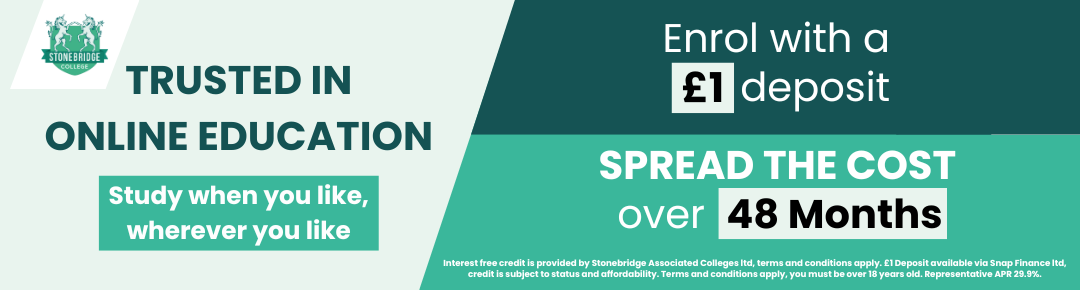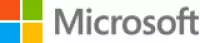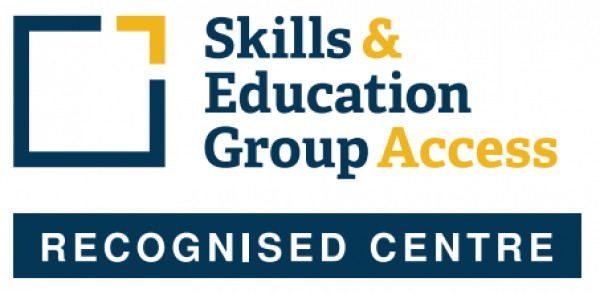MOS PowerPoint 2013
The Microsoft Office Specialist (MOS) PowerPoint 2013 Course is an ideal course for beginners to PowerPoint. It will guide you to an advanced level of proficiency and help you become an expert in the Microsoft PowerPoint 2013 software.
This certification is part of a series of Microsoft Office Specialist certifications covering all of the Microsoft Office software applications, and aimed at those who use MS Office programs in their jobs. Earning a MOS certification demonstrates proficiency in the latest, most relevant standard of the world’s most widely used desktop computing applications.
The MOS certification will help to expand your job opportunities, help you to stand out from your competitors in the job market, and may increase your earnings potential. The Microsoft Office Specialist certification could also lead to higher job satisfaction, as research indicates that certified individuals have increased competence, productivity and credibility with their employers, co-workers and clients.
This MOS PowerPoint 2013 course is designated as Approved Courseware for the Microsoft Office Specialist program. It will help prepare you for the MOS PowerPoint 2013 exam (77-422). The course has been designed as a self-study course and you can take as long as you need to complete it. Tutor support is available via email should you need assistance.
APPLE MAC USERS: We recommend you complete this course on a PC with the Windows Operating System. While the course can be run on an Apple Macs using software such as Boot Camp, Parallels Desktop 7, VMware fusion or CrossOver Mac, we cannot support any issues that may occur with PC-Based software running on a Mac.
Stonebridge College offers the official Microsoft Office Specialist (MOS) self study course materials supplied through DLC, an official partner of the MOS Program.
Qualification: Microsoft Office Specialist PowerPoint 2013 Certificate
On successful completion of this course you will be able to apply for your Microsoft MOS PowerPoint 2013 77-422 Examination. You must pass the examination in order to gain the certification.
The Miscrosoft Office Specialist (MOS) certification is a worldwide recognised status of ability and aptitude in using the Microsoft Office suite. It is the leading IT certification in the world and a route to the most essential professional skills.
The MOS certification provides you with a professional status you can be proud of. It increases your productivity and efficiency, sets you apart from the competition and enhances your job satisfaction.
For more information visit https://www.microsoft.com/learning/en-gb/mos-certification.aspx.
Professional Membership
On completion of this course you will be eligible to join the following Professional Associations(s):
Microsoft Corporation is a multinational corporation that develops, manufactures, licenses, supports and sells computer software, consumer electronics and personal computers and services.
Microsoft's mission and values are to help people and businesses throughout the world realise their full potential.
A Microsoft Certification validates your expertise in a Microsoft technology. As a Microsoft Certified Professional, you'll have access to community resources and tools that allow you to exchange ideas with peers, increase your knowledge and skills, and broaden your career opportunities.
For more information visit the Microsoft website.
There are no prior qualifications or experience required to enrol on this course. However, you must have your own version of Microsoft PowerPoint 2013 in order to complete the course.
All course fees, inclusive of all payment plans including our Premium Credit Limited option, must be settled before certification can be ordered.
*You will have access to the course for 24 months.
Unit 1 – Getting started
- Open a presentation
- Identify PowerPoint interface components
- Switch between views and zoom in and out
Unit 2 – Creating presentations
- Create and save presentations
- Add content and insert slides
- Arrange and delete slides and insert slides from other presentations
- Use templates to create presentations and apply design themes
Unit 3 - Editing slide content
- Apply basic text formatting, modify font styles, use the Format Painter, create and format lists and format paragraphs
- Replace, move and copy text and use the Clipboard pane to manage copied items
Unit 4 - Working with shapes
- Create basic shapes and lines, and make basic shape modifications
- Apply shape styles, apply fill and outline colours and effects, create a default shape and move, rotate, resize and align shapes
- Add text content to shapes, format text in a shape, control text orientation and create and format text boxes
Unit 5 - Graphics
- Create and modify text effects by using WordArt and apply WordArt styles to normal text
- Insert and modify images, arrange and group items and control the stacking order of overlapping elements
Unit 6 - Tables and charts
- Insert and modify tables, edit table content, control table formatting and apply styles
- Create, format and modify charts
- Create and modify SmartArt objects
Unit 7 - Preparing and printing presentations
- Proof a presentation by using Spell Check and AutoCorrect and use the Thesaurus
- Preview a presentation, hide selected slides for a specific audience and rehearse using Presenter view
- Print a presentation, a range of slides, an individual slide, hand-outs, notes page and the outline
Unit 8 - Slide masters and transitions
- Apply global settings in a presentation by using slide masters
- Add visual appeal to a slide show by applying transitions and control and record presentation timing
- Set up a slide show for a speaker and a kiosk, use Presenter view and create custom slide shows
Unit 9 - Graphics and media
- Crop images and remove background elements
- Add impact to a presentation by inserting and editing video and audio clips and optimise media
- Draw attention to specific elements on a slide by applying animation effects
- Create a photo album presentation
Unit 10 - Customise slide elements
- Create and customise SmartArt graphics
- Create a table from scratch and control table layout and styles
- Customise a chart by applying layouts and styles, edit chart data and control the display of chart elements
Unit 11 - Action buttons and equations
- Add navigation buttons to a presentation
- Display mathematical formulas by using the Equation tool and related symbols
Unit 12 - Integrating Microsoft Office files
- Create a presentation based on a Word outline
- Insert content from a Word document and an Excel spreadsheet and create hyperlinks to external files
Unit 13 - Finalising and distributing presentations
- Use comments, inspect a presentation for hidden properties and accessibility issues, mark a presentation as final and secure a presentation with a password
- Share a presentation by creating hand-outs, package a presentation for CD, convert a presentation to individual images and PDF format, create a video and present online to a remote audience
Unit 14 - Customising PowerPoint
- Customise application settings and the commands on the Quick Access toolbar and the ribbon toolbar
- Redesign a presentation by creating and applying a custom design theme
Assessment
To earn the MOS certification you must sit a separate examination (PowerPoint 2013 77-422). The exam is in a multiple choice/multiple answer format. It must be sat at a registered Certiport testing centre. You can locate testing centres and schedule exam appointments via Prodigy UK (www.prodigyuk.co.uk), where you can also buy exam vouchers for £65.00.
Please note that you may be charged by the exam centre an additional proctoring fee of approximately £20 for sitting the exam.
What's Included:
1) MOS PowerPoint 2013 Course Card: This gives you important information you need quickly and easily. The Course Card contains essential information for both basic and advanced skills and offers something for students of all levels.
2) MOS PowerPoint 2013 Course Book: The book covers the functions and features of PowerPoint 2013 in 14 comprehensive units.
3) Student Files: You will receive a support email giving you access to your student files and to PowerPoint presentations relevant to the content of each unit in the book. These files are also available through a student page and can be sent on disk on request.
4) Exam Preparation Software: This is cloud based exam preparation software. The format includes questions, quizzes and review answers. You can also track your history of previous attempts.
The Microsoft Office Specialist (MOS) PowerPoint 2013 Course is an ideal course for beginners to PowerPoint. It will guide you to an advanced level of proficiency and help you become an expert in the Microsoft PowerPoint 2013 software.
This certification is part of a series of Microsoft Office Specialist certifications covering all of the Microsoft Office software applications, and aimed at those who use MS Office programs in their jobs. Earning a MOS certification demonstrates proficiency in the latest, most relevant standard of the world’s most widely used desktop computing applications.
The MOS certification will help to expand your job opportunities, help you to stand out from your competitors in the job market, and may increase your earnings potential. The Microsoft Office Specialist certification could also lead to higher job satisfaction, as research indicates that certified individuals have increased competence, productivity and credibility with their employers, co-workers and clients.
This MOS PowerPoint 2013 course is designated as Approved Courseware for the Microsoft Office Specialist program. It will help prepare you for the MOS PowerPoint 2013 exam (77-422). The course has been designed as a self-study course and you can take as long as you need to complete it. Tutor support is available via email should you need assistance.
APPLE MAC USERS: We recommend you complete this course on a PC with the Windows Operating System. While the course can be run on an Apple Macs using software such as Boot Camp, Parallels Desktop 7, VMware fusion or CrossOver Mac, we cannot support any issues that may occur with PC-Based software running on a Mac.
Stonebridge College offers the official Microsoft Office Specialist (MOS) self study course materials supplied through DLC, an official partner of the MOS Program.
Qualification: Microsoft Office Specialist PowerPoint 2013 Certificate
On successful completion of this course you will be able to apply for your Microsoft MOS PowerPoint 2013 77-422 Examination. You must pass the examination in order to gain the certification.
The Miscrosoft Office Specialist (MOS) certification is a worldwide recognised status of ability and aptitude in using the Microsoft Office suite. It is the leading IT certification in the world and a route to the most essential professional skills.
The MOS certification provides you with a professional status you can be proud of. It increases your productivity and efficiency, sets you apart from the competition and enhances your job satisfaction.
For more information visit https://www.microsoft.com/learning/en-gb/mos-certification.aspx.
Professional Membership
On completion of this course you will be eligible to join the following Professional Associations(s):
Microsoft Corporation is a multinational corporation that develops, manufactures, licenses, supports and sells computer software, consumer electronics and personal computers and services.
Microsoft's mission and values are to help people and businesses throughout the world realise their full potential.
A Microsoft Certification validates your expertise in a Microsoft technology. As a Microsoft Certified Professional, you'll have access to community resources and tools that allow you to exchange ideas with peers, increase your knowledge and skills, and broaden your career opportunities.
For more information visit the Microsoft website.
Unit 1 – Getting started
- Open a presentation
- Identify PowerPoint interface components
- Switch between views and zoom in and out
Unit 2 – Creating presentations
- Create and save presentations
- Add content and insert slides
- Arrange and delete slides and insert slides from other presentations
- Use templates to create presentations and apply design themes
Unit 3 - Editing slide content
- Apply basic text formatting, modify font styles, use the Format Painter, create and format lists and format paragraphs
- Replace, move and copy text and use the Clipboard pane to manage copied items
Unit 4 - Working with shapes
- Create basic shapes and lines, and make basic shape modifications
- Apply shape styles, apply fill and outline colours and effects, create a default shape and move, rotate, resize and align shapes
- Add text content to shapes, format text in a shape, control text orientation and create and format text boxes
Unit 5 - Graphics
- Create and modify text effects by using WordArt and apply WordArt styles to normal text
- Insert and modify images, arrange and group items and control the stacking order of overlapping elements
Unit 6 - Tables and charts
- Insert and modify tables, edit table content, control table formatting and apply styles
- Create, format and modify charts
- Create and modify SmartArt objects
Unit 7 - Preparing and printing presentations
- Proof a presentation by using Spell Check and AutoCorrect and use the Thesaurus
- Preview a presentation, hide selected slides for a specific audience and rehearse using Presenter view
- Print a presentation, a range of slides, an individual slide, hand-outs, notes page and the outline
Unit 8 - Slide masters and transitions
- Apply global settings in a presentation by using slide masters
- Add visual appeal to a slide show by applying transitions and control and record presentation timing
- Set up a slide show for a speaker and a kiosk, use Presenter view and create custom slide shows
Unit 9 - Graphics and media
- Crop images and remove background elements
- Add impact to a presentation by inserting and editing video and audio clips and optimise media
- Draw attention to specific elements on a slide by applying animation effects
- Create a photo album presentation
Unit 10 - Customise slide elements
- Create and customise SmartArt graphics
- Create a table from scratch and control table layout and styles
- Customise a chart by applying layouts and styles, edit chart data and control the display of chart elements
Unit 11 - Action buttons and equations
- Add navigation buttons to a presentation
- Display mathematical formulas by using the Equation tool and related symbols
Unit 12 - Integrating Microsoft Office files
- Create a presentation based on a Word outline
- Insert content from a Word document and an Excel spreadsheet and create hyperlinks to external files
Unit 13 - Finalising and distributing presentations
- Use comments, inspect a presentation for hidden properties and accessibility issues, mark a presentation as final and secure a presentation with a password
- Share a presentation by creating hand-outs, package a presentation for CD, convert a presentation to individual images and PDF format, create a video and present online to a remote audience
Unit 14 - Customising PowerPoint
- Customise application settings and the commands on the Quick Access toolbar and the ribbon toolbar
- Redesign a presentation by creating and applying a custom design theme
Assessment
To earn the MOS certification you must sit a separate examination (PowerPoint 2013 77-422). The exam is in a multiple choice/multiple answer format. It must be sat at a registered Certiport testing centre. You can locate testing centres and schedule exam appointments via Prodigy UK (www.prodigyuk.co.uk), where you can also buy exam vouchers for £65.00.
Please note that you may be charged by the exam centre an additional proctoring fee of approximately £20 for sitting the exam.
What's Included:
1) MOS PowerPoint 2013 Course Card: This gives you important information you need quickly and easily. The Course Card contains essential information for both basic and advanced skills and offers something for students of all levels.
2) MOS PowerPoint 2013 Course Book: The book covers the functions and features of PowerPoint 2013 in 14 comprehensive units.
3) Student Files: You will receive a support email giving you access to your student files and to PowerPoint presentations relevant to the content of each unit in the book. These files are also available through a student page and can be sent on disk on request.
4) Exam Preparation Software: This is cloud based exam preparation software. The format includes questions, quizzes and review answers. You can also track your history of previous attempts.
Our Advisors.
Our team of course advisors are keen to help.
Call us now on 0121 392 8288
Alternatively, please complete the form below and we’ll get back to you as soon as possible.
80,000 learners.
650 courses.
flexible payment
options.
Our student support team is here for you.